Welcome to our Intro to Accessibility tutorial. We’ll discuss the what, why, and how of accessibility: what it is, why it’s important, and how to do it.
Page Contents
What is accessibility?
Accessibility is providing equitable access and experiences to everyone.
Digital accessibility involves creating digital content that everyone can access, perceive, understand, navigate, and interact with.
Equality vs. Equity
- Equality: Providing the same thing to everyone in your course. Barriers will likely exist, thus making it difficult or impossible for some students to succeed in your course.
- Equity: Providing what is needed to reduce barriers so all students can access, navigate, and interact with the content to help them succeed in your course.
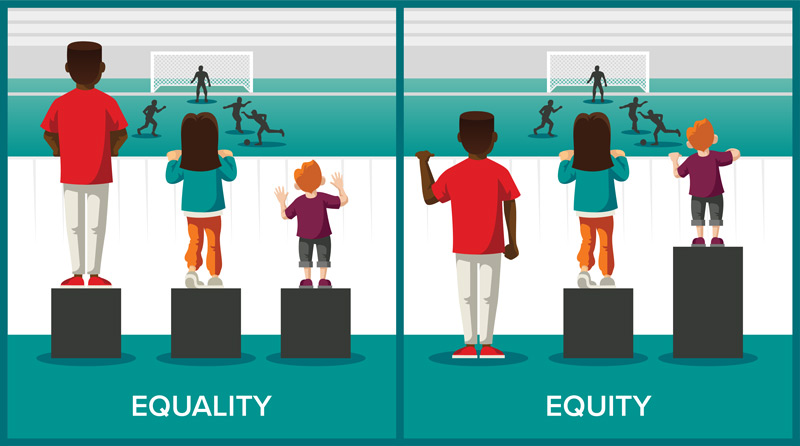
Illustration by McGraw Hill PreK-12
Equality Example
On Figure 1‘s left, we have an example of equality. Three children (tall, medium, and small) are provided the same-sized pedestal, regardless of their height. The small child still cannot see over the barrier, while the tall and medium children can. Therefore, only the medium and tall children can see and experience the soccer game beyond the barrier.
Equity Example
On Figure 1‘s right, we have an example of equity. The same three children are provided what they need to see over the barrier to watch the soccer game. The tall child can already see over the barrier, so they are not provided a pedestal. The medium child is given a short pedestal to raise them above the barrier—to the same height as the tall child. The small child is provided a tall pedestal to raise them to the same height as the other two children. Because each child is provided what they need, all three children can see and experience the soccer game beyond the barrier.
Digital accessibility helps us provide equitable access and experiences, thus helping students succeed in your course.
Why is accessibility important?
When you design course materials with accessibility in mind, it increases access, removes barriers, and benefits all your students.
Increases Access
Firstly, accessibility helps increase access to content and an education in an equivalent manner (see Figure 1).
Reduces Barriers
Secondly, accessibility reduces barriers to whatever you’re trying to do or access. Barriers can exist everywhere, and they’re different for different people.
Where barriers can exist:
- Entering a building with a heavy door
- Trying to buy groceries or order a pizza online
- Attempting to watch a video or listen to a podcast
- Trying to read a text on your phone or listen to a voicemail
- Trying to do anything while you have a migraine
More contextually for us, barriers exist for students when they’re trying to take and pass a course or even trying to graduate college.
Participating in a course involves many things that have the potential to create barriers, like:
- Watching lecture videos
- Participating in class in Zoom or on a discussion board
- Reading an assigned PDF document to subsequently pass a multiple-choice quiz or write a paper
- Taking a timed exam in Canvas
Course materials can raise or lower the barriers for students to graduate and participate in society, not just pass a course. Thus, our goal is to lower potential barriers as much as possible by using accessible elements throughout our digital content.
Benefits Everyone
Thirdly, making your course materials accessible ensures that all students can engage, participate, and learn from your course. Accessible materials help you go beyond accommodations for one or two students; every student can succeed, regardless of ability. (See the curb cut effect.)
Ultimately, increasing access and reducing barriers help ensure we’re providing the opportunity for all students to succeed in your course.
Closed Captioning – An Example
Closed captioning, for example, was originally created for those who are hard of hearing. However, we have found there are many benefits to captioning, such as being able to read them in loud areas or silent ones, like the library.
Captions can help improve reading comprehension, accuracy, engagement, and content retention. They can also help 2nd-language learners better understand your content.
See A Rising Tide: How Closed Captions Can Benefit All Students for more information.
How do we make accessible content?
There are many things we can do to help make our content more accessible to a broad audience. We’ll focus on six elements in particular.
6 Fundamental Elements of Accessibility
- Links – Link destinations should be clear without seeing the surrounding text. They should tell students where they’d be going. (Avoid “Click here” links and URLs.)
How to Create Accessible Links - Contrast & Color – Text and its background color must have enough contrast (4.5:1) to ensure the text is clear for all users. Never use color alone to indicate information or instructions.
Contrast & Color Accessibility - Headings – Headings organize content into a hierarchical structure. This structure helps everyone navigate content either visually or with a screen reader.
How to Create Accessible Headings in Microsoft Word - Alt Text for Images – All non-textual content (e.g., images, graphs, illustrations) presented to a student must have a text alternative (“alt” text). This means equivalent info is provided to a student when the original info is not text-based.
How to Create Accessible Images - Tables – Tables should be used for data (not formatting). Every table should include a table caption and header columns and/or rows. Tables should not include merged, split, or empty cells.
How to Create Accessible Tables in Microsoft Word - Closed Captions – All video content must be captioned at 99% accuracy, and audio content must be transcribed.
Editing Captions with Mediasite & YouTube

Leave a Reply